Each project may have multiple versions and revisions. Versions represent logic changes in a design. Revisions represent different implementations on a singe design version. The Project Manager graphically displays information about versions and revisions in the Versions tab of the Hierarchy Browser.
The Foundation Project Manager manages the implementation versions and revisions created during the design process. Results of these implementations are made available in reports and may be accessed through the Reports tab on the right side of the Project Manager window.
In Schematic Flow projects, new versions of the design and revisions on each version are associated with the Implementation phase. Versions represent logic changes in a design (for example, replacing an AND gate with an OR gate). Revisions represent different executions of the design flow on a single design version, usually with new implementation options (for example, changing to a different device in the same device family).
Before you implement the design (by clicking the Implementation phase button), you can create a new version of the design by selecting Project ![]() Create Version to access the New Version dialog box shown in the following figure. In the New Version dialog box, you can name the version and enter comments about it.Or, you can allow the Project Manager to control version creation automatically.
Create Version to access the New Version dialog box shown in the following figure. In the New Version dialog box, you can name the version and enter comments about it.Or, you can allow the Project Manager to control version creation automatically.
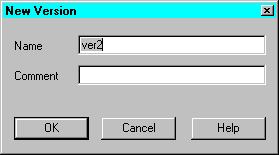
The Schematic Flow Project Manager automatically creates a new version of the design when you click the Implementation phase button under the following conditions:
Revisions represent different implementations of a single design version. You can create a new revision for a version by selecting Project ![]() Create Revision to access the New Revision dialog box shown in the following figure. In the New Revision dialog box, you can select a new device (in the same device family), a new speed for the device, name the revision, or enter comments. Click OK to create the revision and then click the Implementation phase button to implement that revision.
Create Revision to access the New Revision dialog box shown in the following figure. In the New Revision dialog box, you can select a new device (in the same device family), a new speed for the device, name the revision, or enter comments. Click OK to create the revision and then click the Implementation phase button to implement that revision.
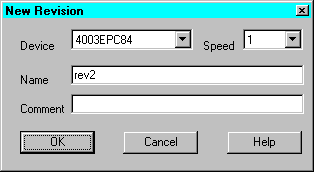
Or, you can allow the Schematic Flow Project Manager to automatically create a new revision each time an existing version is implemented. You can use the Implement Design dialog box (accessed when you click the Implementation phase button) to select a new device (in the same device family), select a new speed for the device, name the revision, or to access the Options dialog box to select implementation templates, etc. You can also select to overwrite the current revision.
In HDL Flow projects, new versions of the design are associated with the Synthesis phase. Whenever you change the logic in the design or select a new target device, you must synthesize the design. Revisions on each version are associated with the Implementation phase.
You can create a new version of the design by selecting Project ![]() Create Version or by clicking the Synthesis phase button. In either case, you access the Synthesis/Implementation dialog box (see the “Synthesis/Implementation Dialog Box” figure) where you can select the Top Level design, name the version, select a target device, and modify synthesis setting for effort level, clock frequency, speed/area optimization. The Physical Implementation Settings at the bottom of the screen are not available at this point.
Create Version or by clicking the Synthesis phase button. In either case, you access the Synthesis/Implementation dialog box (see the “Synthesis/Implementation Dialog Box” figure) where you can select the Top Level design, name the version, select a target device, and modify synthesis setting for effort level, clock frequency, speed/area optimization. The Physical Implementation Settings at the bottom of the screen are not available at this point.
You can update an existing synthesized version by right-clicking on the functional structure or on the optimized structure in the Versions tab and then selecting Update.
Figure 10.1 Synthesis/Implementation Dialog Box |
Revisions of HDL Flow projects represent different implementations of a design version. A new revision can be created automatically whenever the design is implemented.
You implement the design and create a new revision by clicking the Implementation phase button. What happens after you click the Implementation phase button depends on whether this is the first revision for the version or if there are existing revisions of the version.
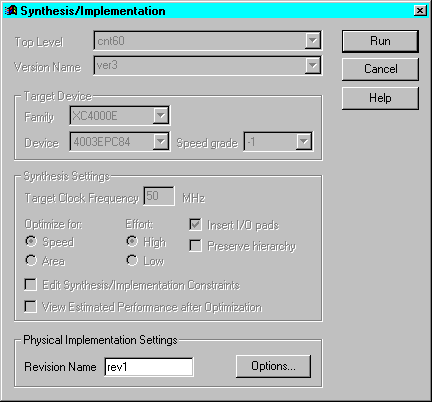
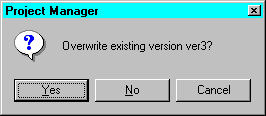
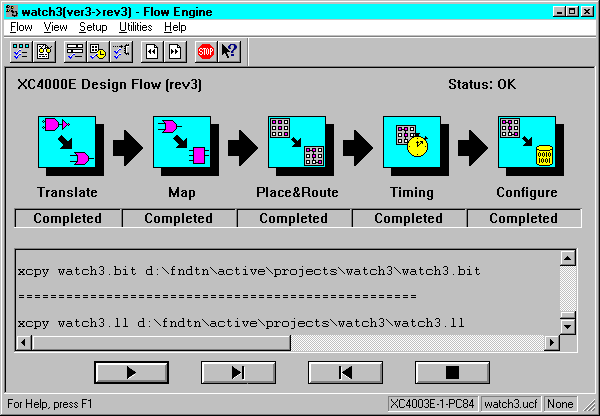
Alternatively, after the design has been synthesized, you can manually create a new revision for a version by selecting Project ![]() Create Revision. This accesses the New Revision dialog box where you can select a different device (from the same device family), select a new speed, name the revision, and enter comments. Click OK to close the New Revision dialog box and then click the Implementation phase button to start the Flow Engine to implement the newly created revision.
Create Revision. This accesses the New Revision dialog box where you can select a different device (from the same device family), select a new speed, name the revision, and enter comments. Click OK to close the New Revision dialog box and then click the Implementation phase button to start the Flow Engine to implement the newly created revision.
You can also right click on an optimized structure in the Versions tab and select Target New Device to access the New Revision dialog box shown in the following figure.
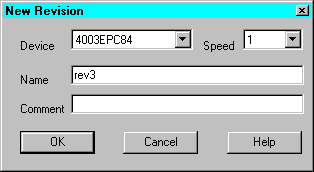
If the design has not been synthesized, you can create the first version and revision automatically in one step by selecting the Implementation phase button immediately after design entry. When you click the Implementation phase button without first synthesizing the design, the Synthesis/Implementation dialog box shown in the following figure appears. All fields are available - the Target Device and Synthesis Settings associated with the synthesis phase as well as the Physical Implementation Setting associated with the implementation phase. You can enter the version and revision information and then click OK. The Project Manager performs all the necessary processing to synthesis and implement the design to create the first version and revision.
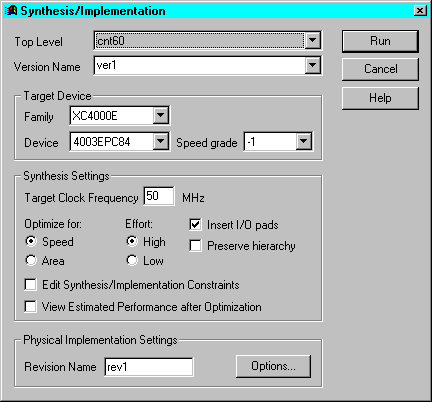
Foundation maintains revision control, meaning that the resultant files from each implementation revision are archived in the project directory. Note that the source design for each version is not archived, only the resulting netlists and files for each revision. Therefore, if you wish to save iterations of the source design (Schematic, HDL files, for example), you should back these up yourself.
See the “Project Archiving” section in the “Project Toolset” chapter for more information the Foundation archiving feature.