
Changing Components
Rather than placing a new component, you can convert a placed component to another component. Use this method if you placed the wrong component and want to replace it with the correct component.
- Select the component(s) to change. If you select multiple items at on time, each of the instances changes to the one target component.
- Select the Edit
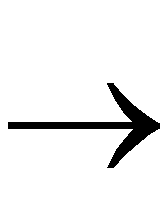 Replace command. The Find dialog box appears.
Replace command. The Find dialog box appears.
- In the Object Type box, select Component. The Expression window now shows “<Selected Components>.”
- Fill in the Replace With box with the component type you want. If you do not know the exact name of the component, click on Browse... to obtain the listing of all available components. This Replace With Component dialog box looks similar to the Add Component box, with one difference; after you select the component, click on OK. The Find Dialog Box appears as shown.
- Click on Replace, then Close. This closes the Find dialog box and updates the schematic.
